Not every computer is made for new gaming products. A free operating system, Chrome Os Flex, has been developed for weak devices and office laptops, the functionality of which is very limited. But even in such an environment you can install games and applications, which we will discuss in this guide.
Help with Steam, PS Store and more
What is Chrome OS Flex
Chrome OS Flex is Google’s latest free operating system, aimed at breathing new life into older PCs and laptops that no longer support modern software. Based on Linux and formerly known as Neverware’s Cloudready, it offers an intuitive interface through the Chrome browser and can run web apps as well as some Linux and Android apps.

It can be easily and quickly installed on one device or configured to manage an entire office. All user actions are stored in the cloud, so you can return to your desktop anytime, anywhere with your full installed set of programs. To update your device, all you need is a bootable USB drive.
In the future, Google plans to expand the functionality of OS Flex, including advanced gaming support, to compete with Microsoft in the market. However, now you can install some projects – our guide will help you with this.
Install a game through the online store
To officially install games, you need the Chrome Web Store. In addition, here you can find free applications, many of which are available in Russian. You will not be able to dig up masterpieces, but the collected games will help you restart at work even on a weak device.
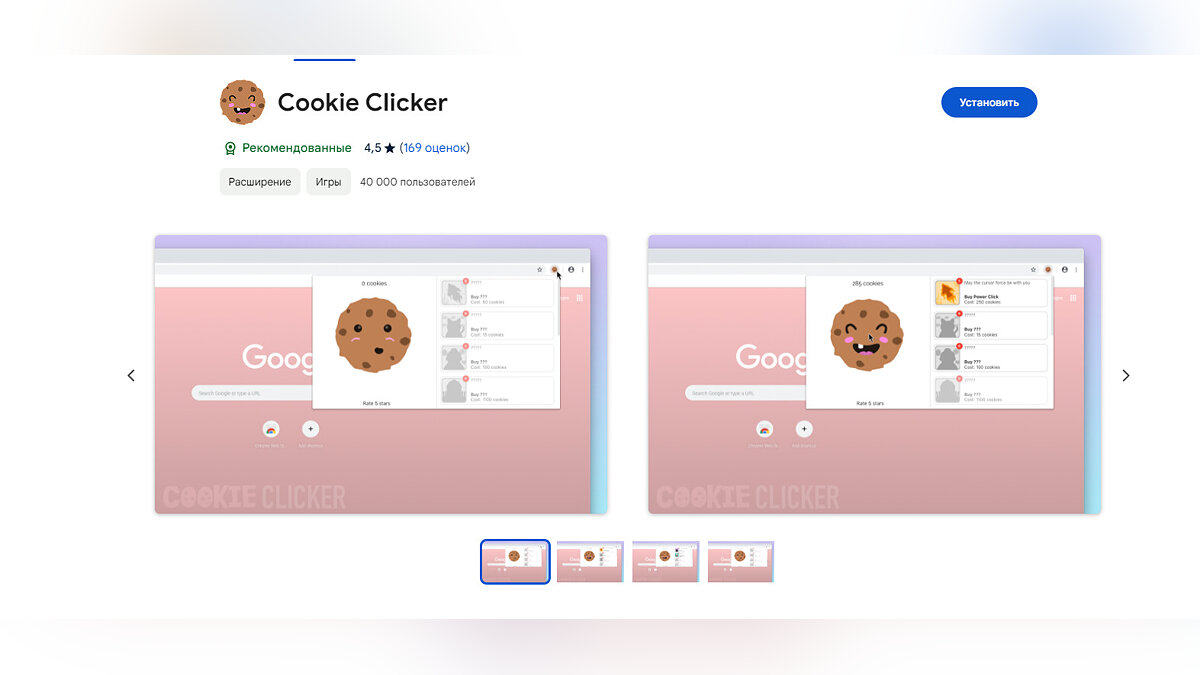
- Open the Chrome Web Store in the Chrome browser.
- Use the search bar to find the game you want to install.
- Select the app and then click the Install or Add to Chrome button to start the installation process.
- Once installed, it will be available in your Chrome OS Flex apps list.
It is worth understanding that Chrome OS Flex is mainly focused on web applications and support for Android applications, so access to games may be limited depending on their compatibility with the operating system.
How to install Linux
If you are not interested in secondary applications, you should expand the capabilities of the operating system. To do this you must enable Linux virtual machine, which allows you to bypass many restrictions. To activate it, do the following:
- In the right corner of the taskbar, click the time to open a pop-up menu;
- Click on the gear to open the settings;
- Select in the window that opens “Additionally”;
- Click “For developers”;
- To turn on Linux development environmentby clicking on the corresponding button on the right;
- Click “Further”;
- You can keep the recommended disk size for the system. If you don’t have enough, you can change this option in the settings;
- Confirm your choice by clicking “To install”.

How to install games and applications via a Linux virtual machine
Once you start Linux, you need to install it Gnome App Center, which was previously unavailable. To do this, do the following:
- Open terminal;
- Enter “sudo apt install –install-suggests gnome-software” without quotes and press Enter;
- Confirm your participation by writing a letter “J”to complete the installation;
- Now you can run Gnome App Center and select the necessary games or applications.
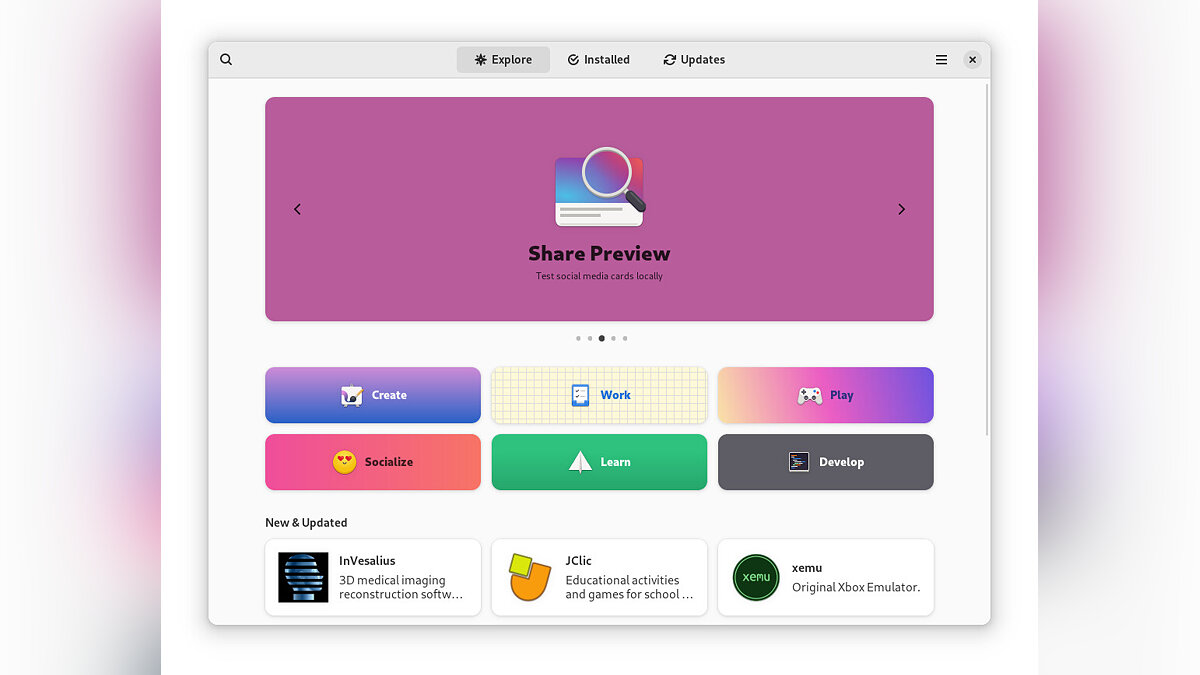
IN Gnome App Center There’s a wider selection of applications and games supported by your office laptop too.
How to install games and applications through the terminal
Installing Linux will also open terminal. This allows you to install most programs developed for the operating system Linux Debian. This is a little more complicated than using ready-made applications, but if you know the right command, you can bypass all limitations.
We have stored important application codes for you:
- sudo apt install gimp — graphic editor Gimp;
- sudo apt install vlc — VLC video player;
- sudo apt install kdenlive — video editor kdenlive;
- sudo apt install transmission daemon – torrent client.
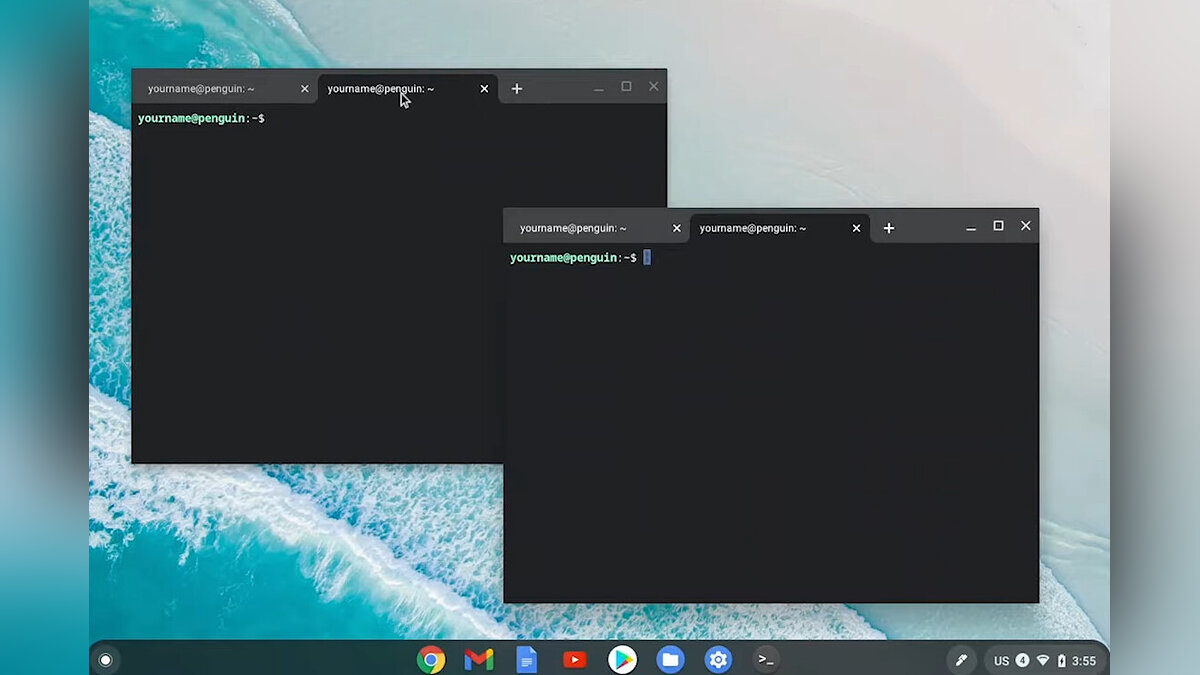
Install Steam in Chrome Os Flex
It is not possible to install Steam directly on Chrome OS Flex as it is a Linux-based operating system optimized for web applications that use the Chrome browser. That’s why you need to install Linux first. In addition to all of the above, you can install the usual launcher Steam. To do this, use terminalenter the following lines:
Please note that performance may not be optimal as Chrome OS Flex is designed for less intensive computing tasks and may not support all Steam features.
Source: VG Times
Christina Moncayo is a contributing writer for “Social Bites”. Her focus is on the gaming industry and she provides in-depth coverage of the latest news and trends in the world of gaming.

