The fourth part of the Dragon Age series turned out to be quite controversial. However, if you like it, you can make it even better with custom adjustments. Thanks to them you can improve the graphics, change colors, customize the interface and much more. We have collected the best mods for The Veilguard in this article.

Install mods for Dragon Age: The Veilguard
- Download the archive with the change and unzip it.
- Copy the contents to the game folder. It is advisable to make a backup of the original files.
- Launch the fourth Dragon Age.
If the mod is installed differently, we will indicate this in the description.
Better stability and less stuttering – game optimization

A simple tweak that improves performance and eliminates frame rate (FPS) drops. The mod does not affect the graphics in any way, it remains the same as in the original game.
The best mods for other games
- The best new mods for Stardew Valley for cheats, fishing, money, clothes and more
- The best mods for Friday Night Funkin’ – characters, songs and new game features
- The best mods for Terraria – new items, enemies, bosses and gameplay improvements
- The Best The Binding of Isaac Mods to Play in 2021
- The best mods for Resident Evil 3 – naked Jill, Shrek instead of Nemesis and many others
- The best mods for Resident Evil Village – Dimitrescu the engine, daughters in sexy costumes, Dante-Heisenenberg, Pudge-Duke and other absurd changes to characters and weapons
- The best mods for Farming Simulator 22 – new maps, Russian equipment, endless money and improved graphics
- The best mods for The Sims 4 – new cities, clothes, hairstyles, careers, sex and more
- The best mods for Fallout 4: graphics, characters, construction, armor, weapons and new content
- The best new Skyrim mods of 2020
- The best STALKER mods worth playing in 2020
- The best mods for STALKER according to recommendations from VGTimes readers
- The best mods for GTA San Andreas – criminal Russia, multiplayer, Iron Man suit, the ability to become Spider-Man and much more
- The best mods for STALKER: Call of Pripyat – new weapons, story missions, improved graphics, sandbox modes and multiplayer
- 20 Best Mods for RimWorld – About Characters, Androids, Sex, Weapons, Kids, Races and Much More
- 20 best mods for “Stalker: Clear Sky” – for weapons, armor, graphics, war, factions, new stories, endless money, realism, sleep, freeplay and much more
- 25 best mods for The Witcher 3 – armor, weapons, improved graphics, changing the map, magic and inventory, replacing Geralt with Ciri
- TOP 15 Best Skyrim Mods You Must Play in 2020
- TOP 10: Best mods for Mount & Blade
- TOP 15 best mods for GTA 5 that you must try
Dark Fantasy LUT and Maleficar – improved graphics and dark image

This adjustment makes the game more beautiful thanks to the ReShade technology and also mutes the violet and magenta tones. As a result, The Veilguard becomes much darker.
An alternative option is to use the Maleficar mod. It makes the image dark, cold and rich in contrast.

Installation procedure:
- Download and install ReShade.
- Run the program and specify the location of the folder containing the fourth Dragon Age.
- Start the game, click the Home button and specify the folder where the settings presets will be located.
- Download the mod and extract it to the presets folder.
- Launch Dragon Age: The Veilguard.
- Press the Home key and select Maleficar.
BloomBegone – remove blur effect
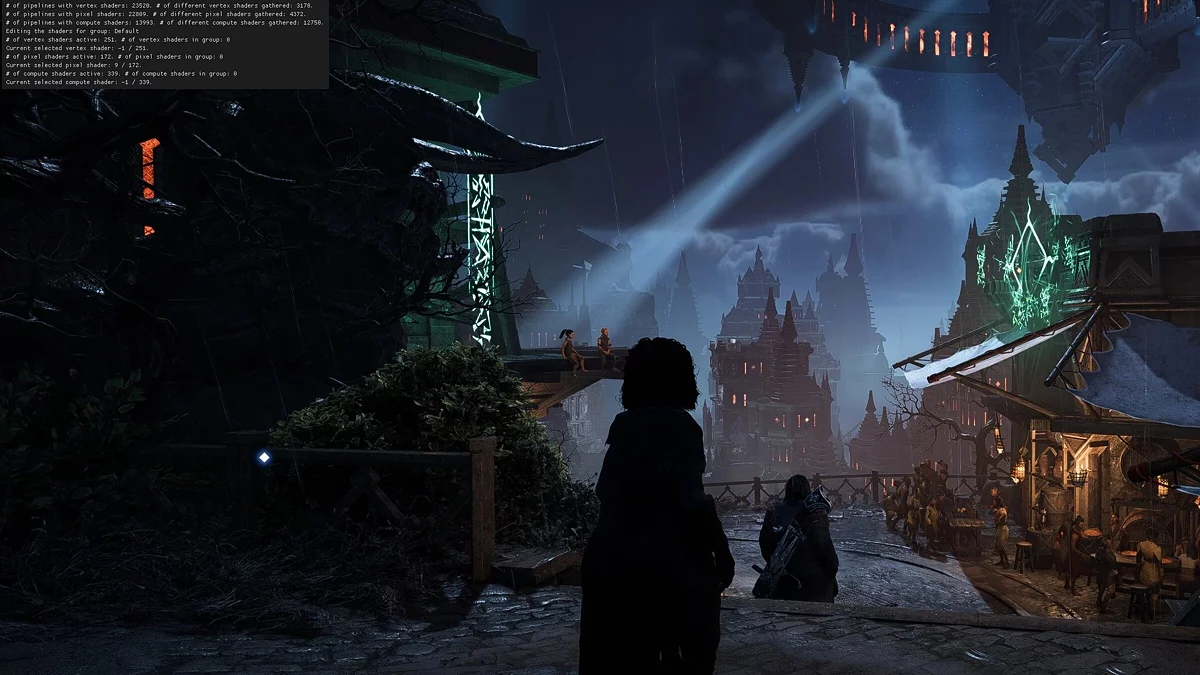
In Dragon Age: The Veilguard, blurring is not properly implemented. But with this change you can get rid of this effect.
Installation procedure:
- Download the archive containing the file and unzip it.
- Copy the contents to the User\Documents\BioWare\Dragon Age The Veilguard\settings folder.
- In the same folder there is a file ProfileOptions_profile. Open it.
- Replace the line “GstRender.UI_Bloom 1” with “GstRender.UI_Bloom 0”.
- Start the game.
If you want to further improve the graphics, use the Clear View ReShade mod.

Installation instructions:
- Remove the blur effect using the algorithm described above.
- Download the archive with the change and extract it to the game folder.
- Download ReShade from the official website.
- Launch ReShade and locate the Dragon Age: The Veilguard starter file. In the settings, check the boxes next to the Standard Effects and SweetFX lines from CeeJay.dk. Then click the Browse button and select ClearView.ini.
- Start the game.
- Click the Home button and select ClearView.
Do you like Dragon Age: The Veilguard?
Simple realistic for Dragon Age The Veilguard – realistic image

This mod will appeal to those who like natural colors in games. The graphics are getting better and the image is closer to reality.
Installation procedure:
- Download ReShade, run it and point to the folder containing Dragon Age: The Veilguard.
- Download the archive with the mod and extract it to the game folder.
- Launch the fourth Dragon Age.
- By default the mod is activated. To turn it off, press the Del key. The same button can be used to re-enable the change.
No specialization limit – removing restrictions on the choice of specialization
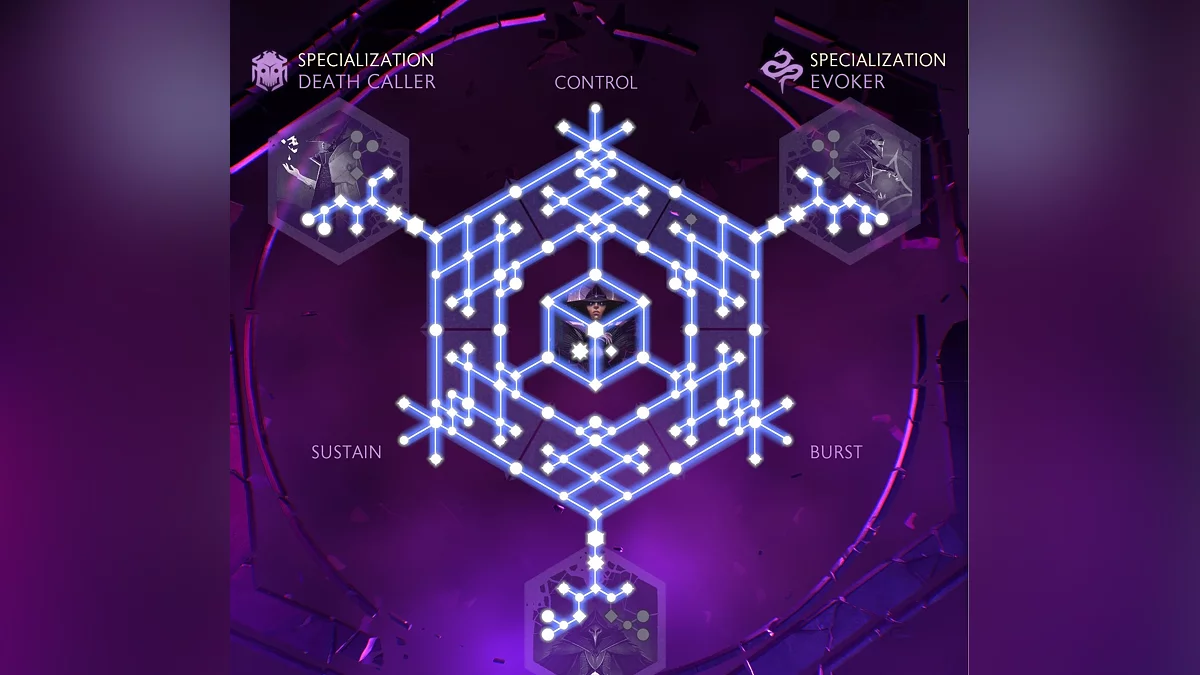
In the original game, the list of available specializations is limited to your class. The No Specialization Limit mod removes this restriction and allows you to upgrade all skills. The result is that you can create your own unique build with the skills you like.
Max Faction Valuable XP: Quick increase in faction reputation
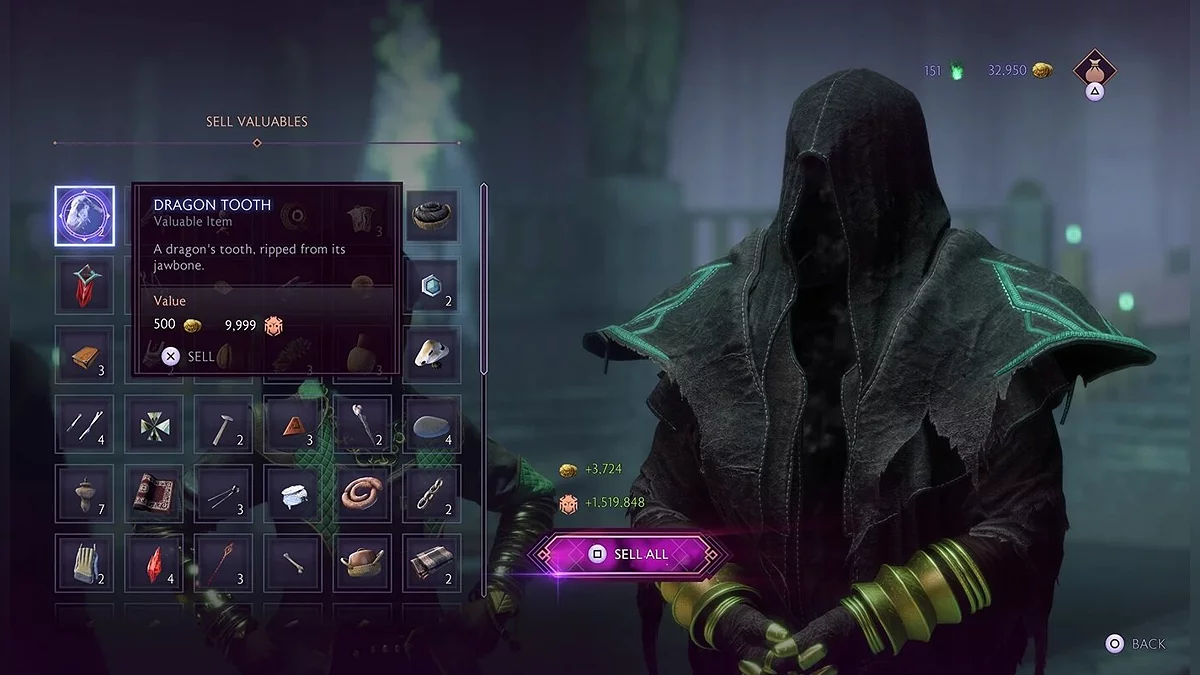
After installing this change, the faction reputation for each gift will increase to 9999 points. This allows you to easily and quickly improve your relationship with them to the maximum level.
Disable HUD – remove the interface

A mod that allows you to remove all interface elements. The game will look more impressive, especially during battles.
Installation procedure:
- Install ReShade, launch it and point to the folder where Dragon Age: The Veilguard is located.
- Download the archive with the mod and extract it to the game folder. Agree to replace existing files.
- Launch the fourth Dragon Age.
- Press F1 during the game to hide or bring back the interface.
Press and hold or True Toggle to sprint – convenient sprinting
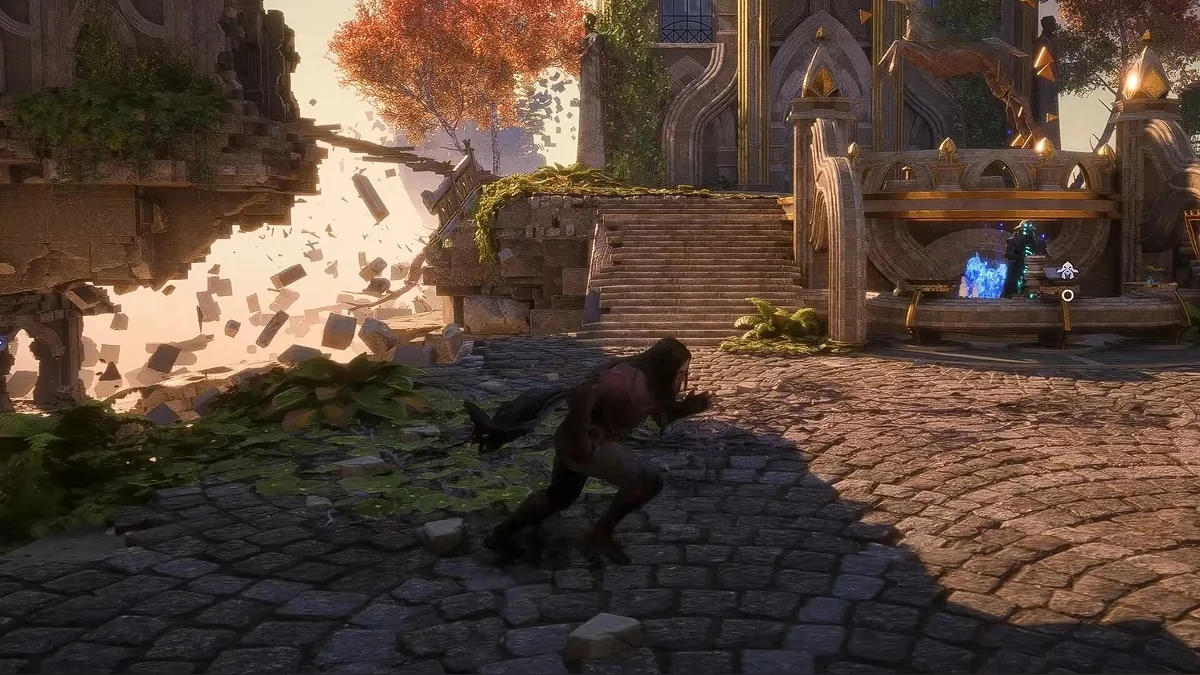
A simple add-on that allows you to run while holding down the Shift key. When you let go, the character will start walking slowly. This is much more convenient than the option used in the original game.
Installation procedure:
- Download the archive with the change and unzip it.
- Go to C:\Users\*username\Documents\BioWare\Dragon Age The Veilguard\settings\.
- Find the ProfileOptions_profile file and copy it to a separate folder.
- Move the ProfileOptions_profile file from the mod folder to the game settings folder.
- Launch Dragon Age The Veilguard.
Dragon Age Origins Font – font from the first game in the series
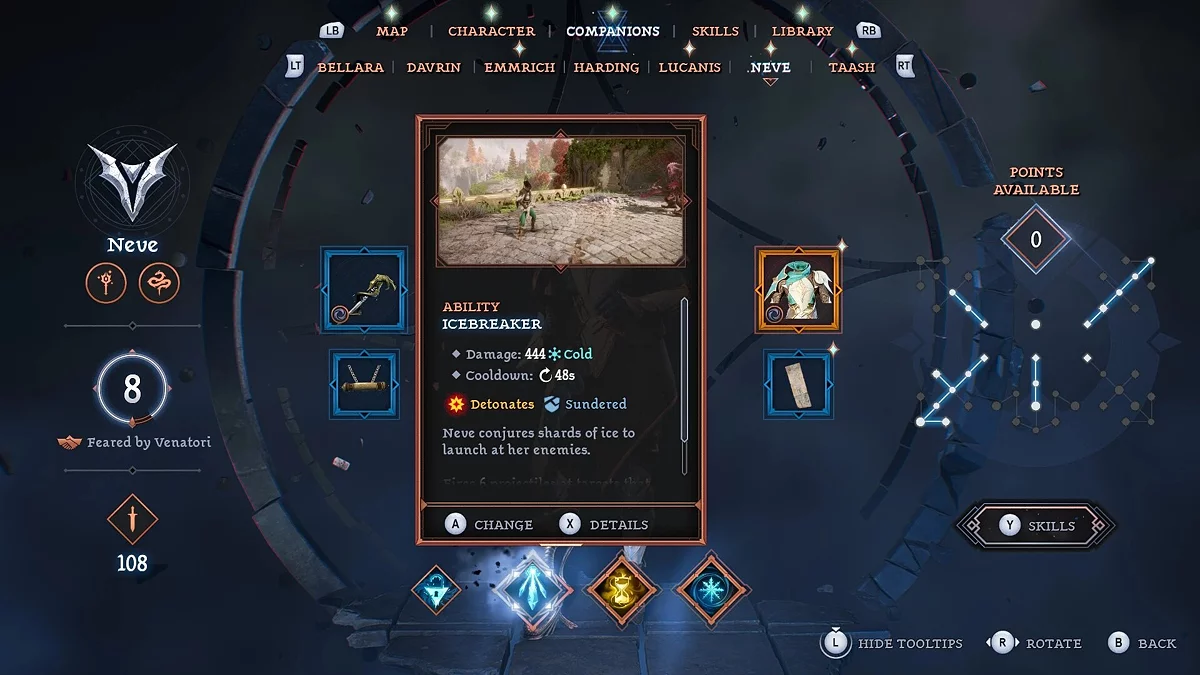
This change returns the font of Dragon Age: Origins. According to the author of the mod, in this way you can return the atmosphere of the game from 2009.
Will you be making any changes to Dragon Age: The Veilguard? Or is the game already good? Share your thoughts in the comments!
Will you be installing mods for Dragon Age: The Veilguard?
Source: VG Times
Christina Moncayo is a contributing writer for “Social Bites”. Her focus is on the gaming industry and she provides in-depth coverage of the latest news and trends in the world of gaming.

