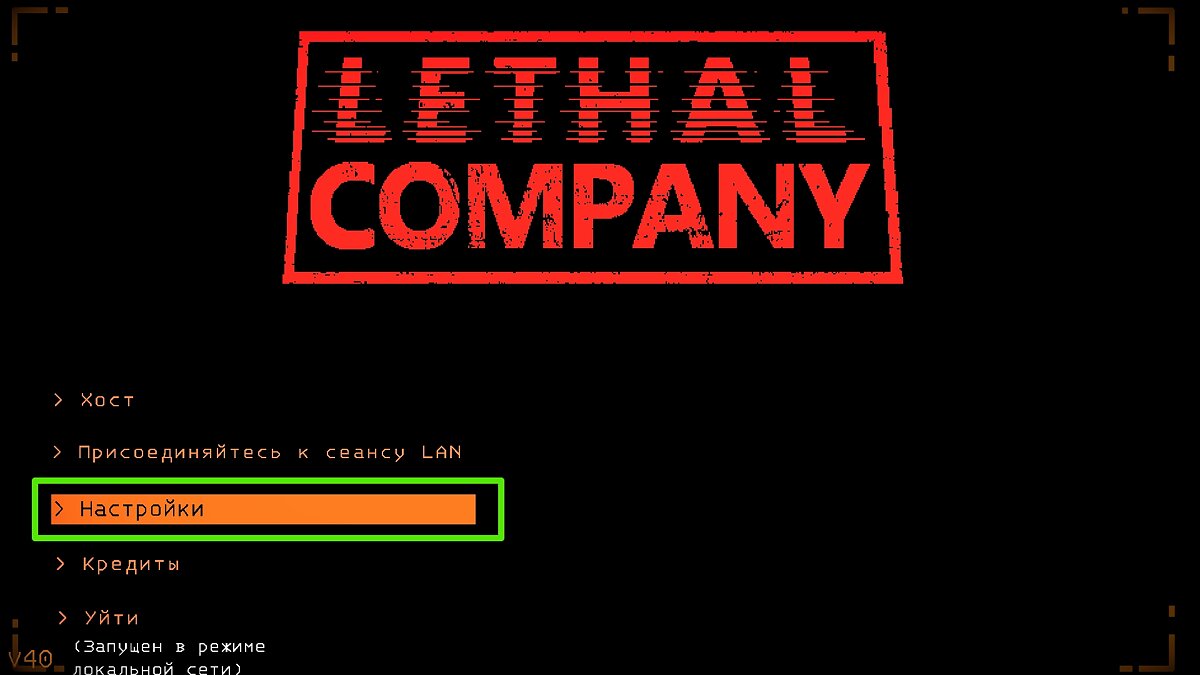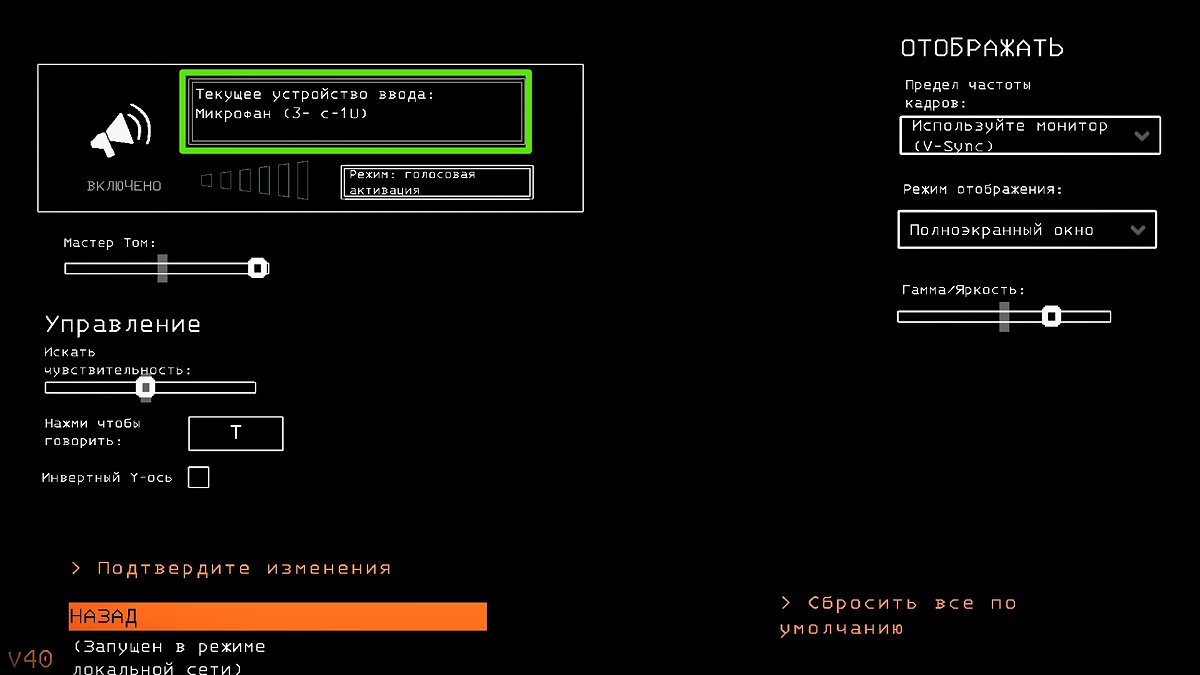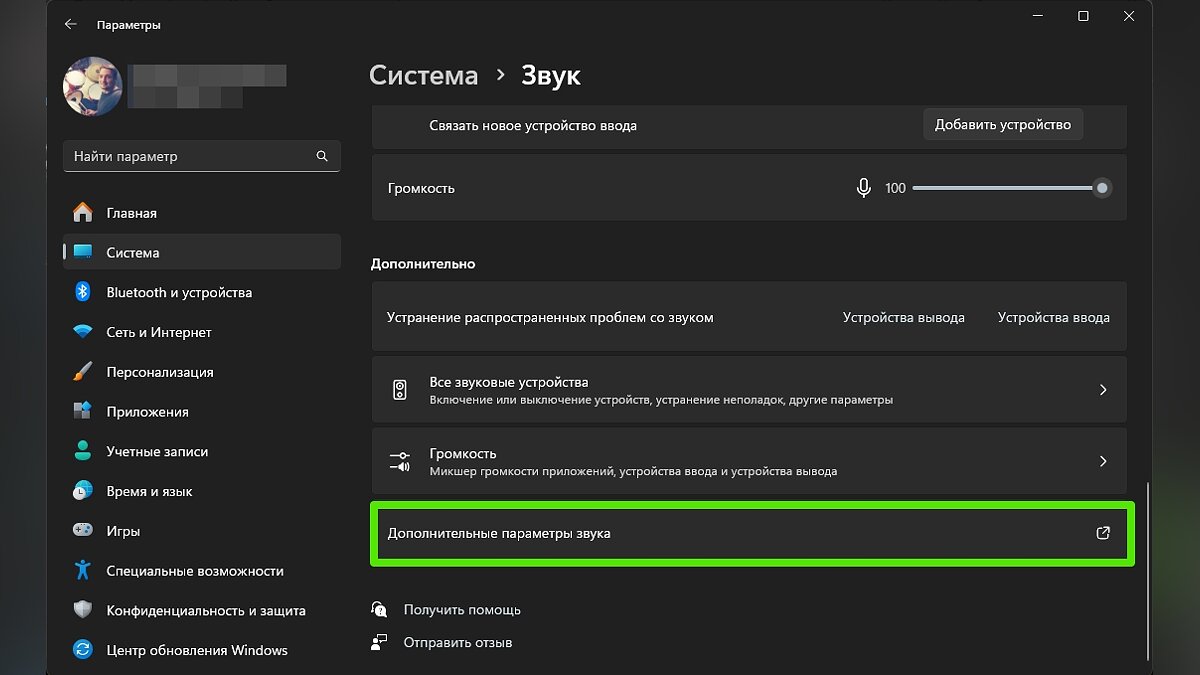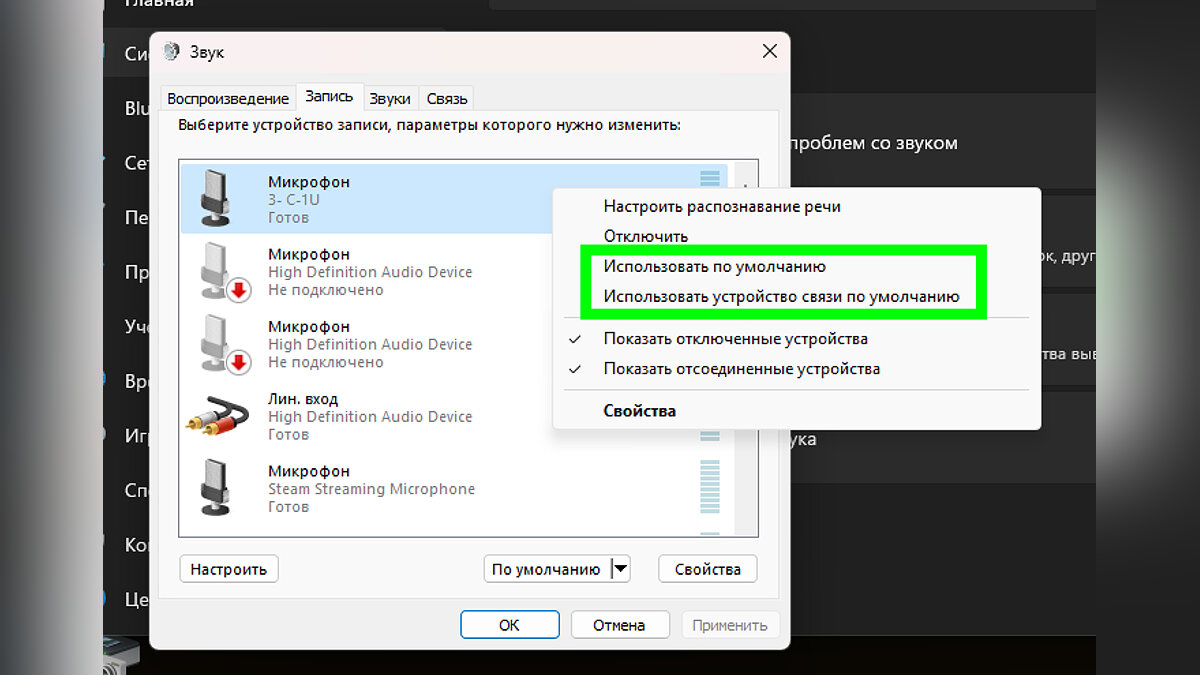Lethal Company is a co-op survival horror game where players must search for various items for sale and confront a variety of monsters along the way. Some users are experiencing an issue where the in-game microphone is not working. In this guide we describe all the effective ways to solve the problem.
Deadly Business Directories
How to fix microphone not working in Lethal Company
Voice communication in Lethal Company is very important because it allows you to communicate with your friends. Of course you can use various instant messengers, such as Discord. In this case, however, the challenge that the game offers is lost. In order to communicate with friends remotely, you have to use a walkie-talkie while playing. Below we have prepared some effective methods that will help you solve problems with a non-working microphone and fully immerse yourself in the gameplay.
Set your microphone in the game
Of course, you have already tried this method, but it would be useful to make sure. To do this, launch Lethal Company and select one of the suggested sections (Online or Lan), then go to point “Institutions”.
Click on the square in the upper left corner with the name of the device and stop at the device you need. Here you can check the functionality. All you have to do is talk into the microphone. When the device is detected in-game, the scale below the square will glow green.

By the way, we have already talked about how to translate all the text in the game into Russian here.
Check the device connection
It sounds trivial, but the very first thing you should do in this situation is to check the device connection. Maybe your PC just doesn’t detect the device.
- If you are using a USB microphone or the built-in microphone in your headphones, we recommend that you connect it to a different USB port.
- When using analog microphones, make sure you plug the audio device into the correct audio input.
Update your audio drivers
Outdated or damaged audio drivers usually cause microphone problems. However, in this case, the device will be inactive not only in the game, but also in other applications on Windows. Try installing them again:
- Open “Device Manager”. Use the keyboard shortcut for this “Win+R” open the Run application and paste the parameter into the line “devmgmt.msc” without quotes;
- Expand section “Audio outputs and audio inputs”;
- Select the desired device (all connected devices will be listed here, regardless of connection type), right-click and select “Update driver”;
- Wait for the search to complete and the current driver to download, then restart your PC.
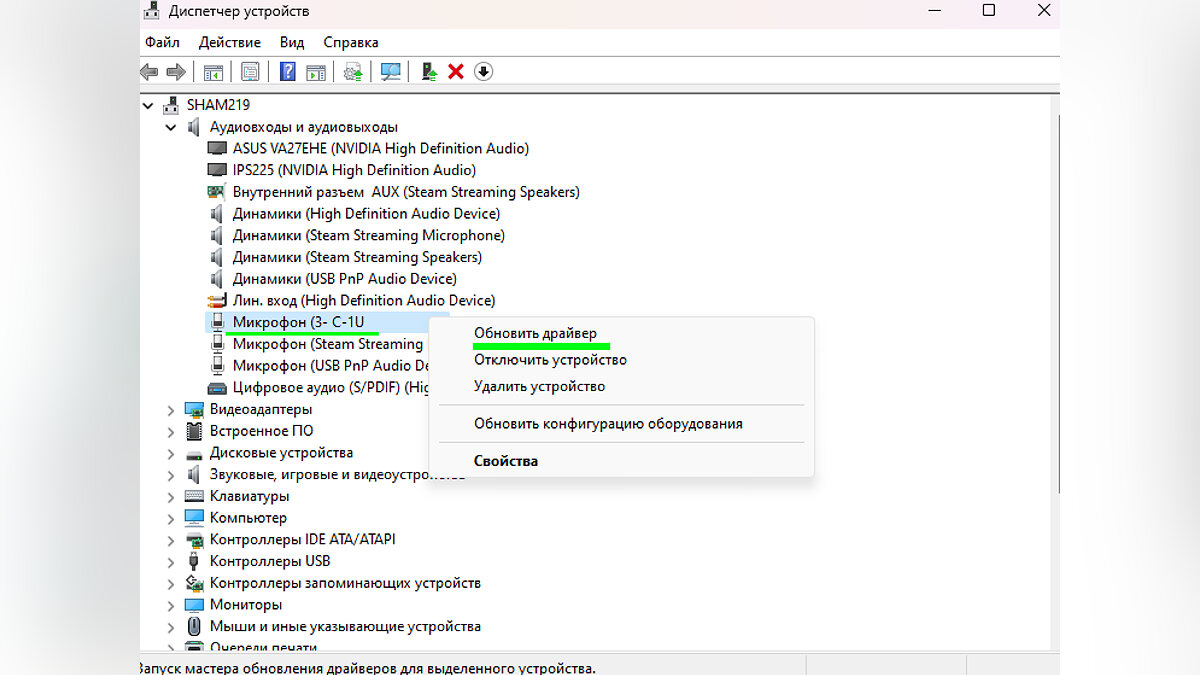
Please note that if you are unable to install the latest version of the driver this way, you can visit the equipment manufacturer’s website and download the latest driver for a specific microphone model.
Check your device in the system settings
If your microphone works in other applications, such as Discord, but refuses to work in Lethal Company, you may need to set the device to default in Windows settings.

To access advanced audio device settings:
- Click on the speaker icon in the bottom left corner of the RMB screen and open “Sound Options”;
- Scroll down the page and then select “Advanced sound options”.
- You will go directly to the menu of all audio devices. In chap “Dossier” find the microphone you need and make sure it is turned on.
- Right click and set the value “Use as standard”;
- It doesn’t hurt to choose either “Use default communication device”.
Install the Microsoft Visual C++ Redistributable package
Microsoft Visual C++ is a set of tools and libraries required to make many games and programs run properly, and Lethal Company is no exception. If the current version of the Redistributable Packages is not installed on your PC, the application may not work properly, including sound or microphone issues.
Most of the Lethal Company gaming community has confirmed that installing the latest version of Microsoft Visual C++ helped resolve the issue. Just go to the official Microsoft website, download and install updates. Don’t forget to restart your device after this.
Disable Windows Defender Antivirus and Firewall
If the previous method did not work, we recommend that you disable your antivirus software and Windows Defender Firewall. In general, it is not recommended to completely disable system security, but you can do so temporarily to see if the error goes away. If you don’t know how to pause security for a while, check out this guide.
Check the integrity of game files
The last method reported by players that helped fix the microphone not working issue is checking the integrity of game files through the Steam Launcher.
- Open the Steam Launcher and go to the Library;
- Find the game in the list and right-click on it;
- Select “Characteristics” — “Installed Files” — “Check the integrity of game files”.
Wait for the verification to complete and the missing files to download, then check the in-game microphone. As a last resort, we recommend that you uninstall the game from your PC and reinstall it.
Today, these are all effective ways to fix issues with microphone not working in Lethal Company. We hope we were able to help you solve the problem and enjoy playing together. If you would like to supplement the material or notice an inaccuracy, be sure to leave a comment!
Other guides
Source: VG Times
Christina Moncayo is a contributing writer for “Social Bites”. Her focus is on the gaming industry and she provides in-depth coverage of the latest news and trends in the world of gaming.