The most important part of any laptop is the battery. The better it is, the longer the device will work without charging, which is especially important for laptops. However, all batteries have an expiration date, after which their performance decreases significantly. Replacing the battery is not a cheap pleasure. In this guide, we will tell you how to properly charge your battery and what to avoid to preserve your battery and extend its life.
Where to start
In general, batteries differ in material and a number of other characteristics, so choosing universal ways to store them is quite difficult. We will take the most common as a basis: lithium-ion.
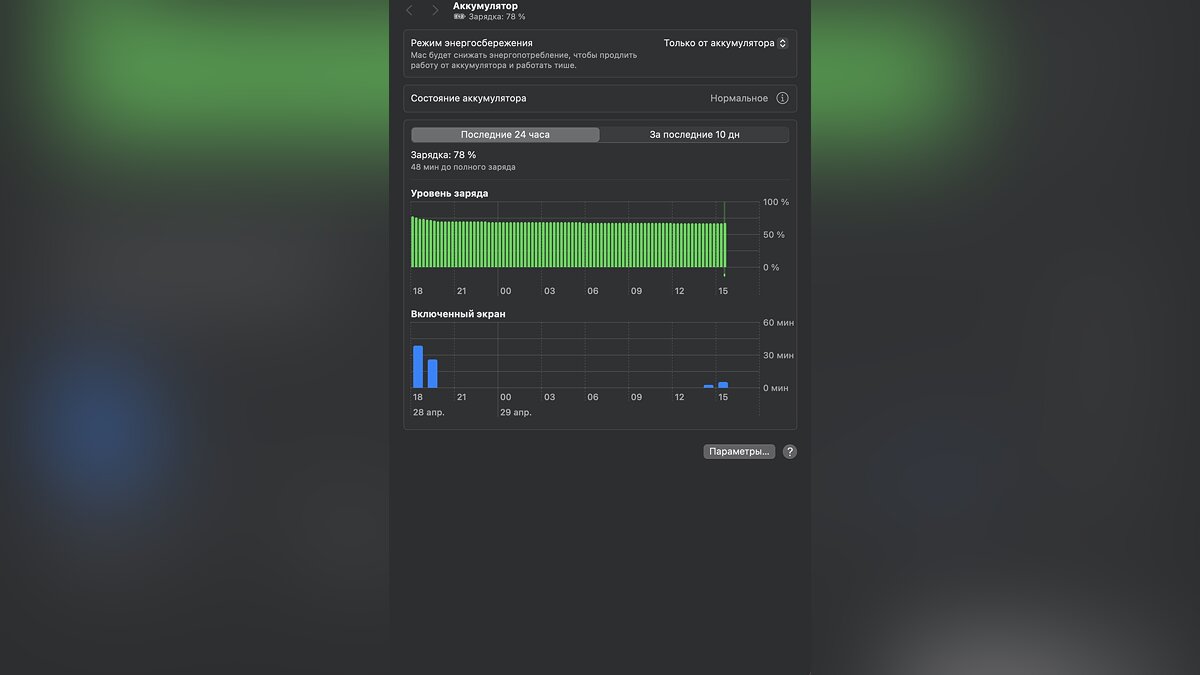
Batteries are typically designed to last a limited number of charge cycles. On average this is about 500. The cycle is a full charge from 0 to 100%. Accordingly, from 50% to 100 is half the cycle. Each new cycle reduces the battery’s capacity, ultimately leading to a decrease in efficiency. The logical conclusion is simple: the less often you discharge the device, the longer the battery will last.
Our investigation must begin with a primary analysis. Open energy settings. Regardless of your operating system, they are definitely present in some form. There you can evaluate exactly how the battery is working, which settings are currently active and how the ‘sleep mode’ works. It is best to adjust the latter so that the computer goes into sleep mode until it is completely discharged.
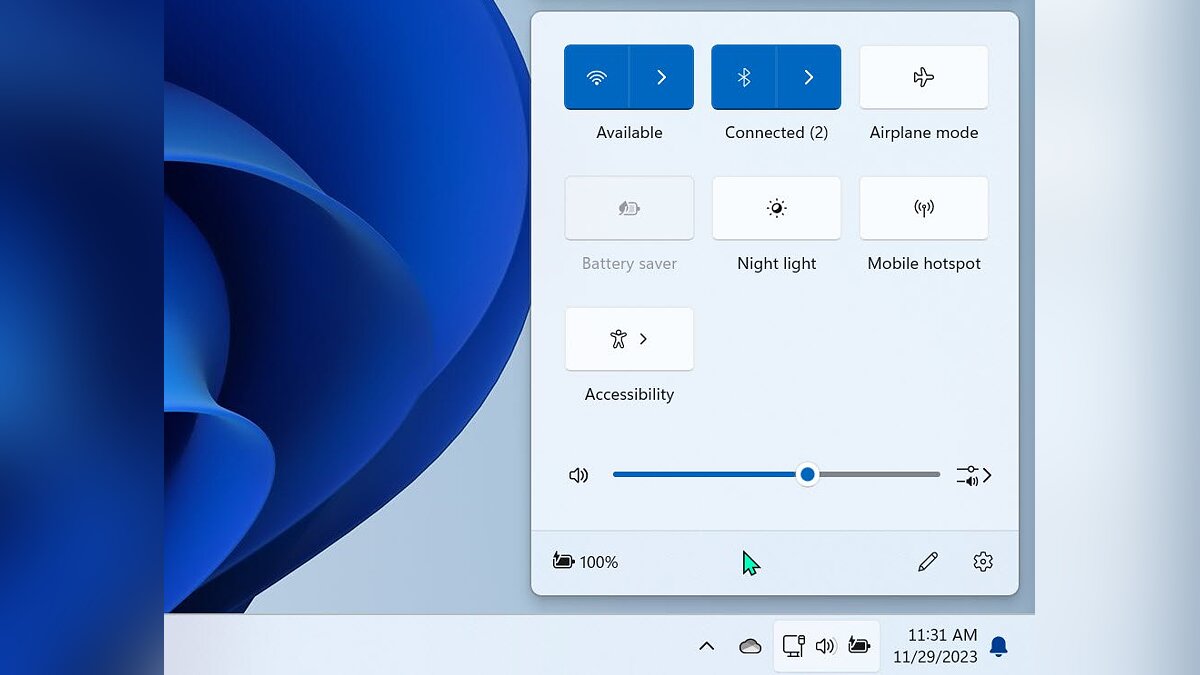
The second important point: turn off all applications running in the background. Simply put, programs keep running even if you don’t do anything on the laptop, which means they put a strain on the system and waste battery life.
Windows has a battery saving mode. It offers extensive battery saving features, dims screen brightness, automatically blocks background apps and more.
For MacBooks, there is a similar Power Nap mode in versions of macOS before Ventura, but if your firmware is newer your power settings will be different, the “Power Nap” option will not be available, but you can manually adjust the basic settings. Please note that automatic graphics switching is enabled. If your Mac has more than one graphics system, switching to a more power-efficient (and slower) graphics mode when performing simple tasks (such as text work) can also help save power.
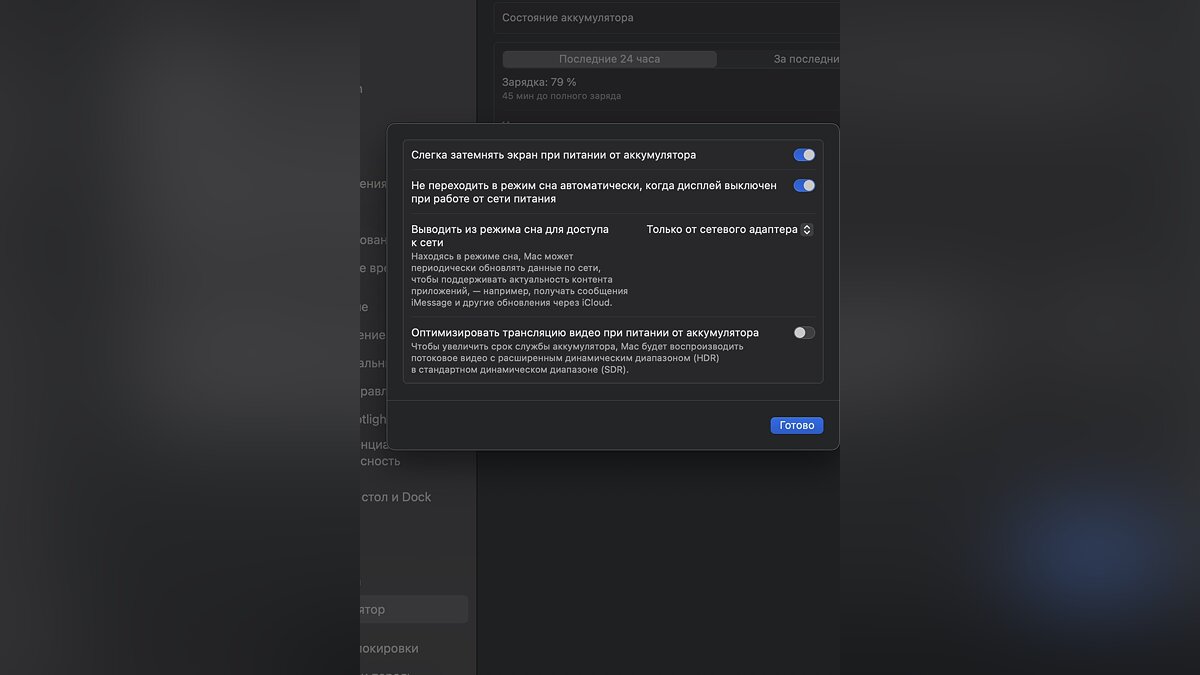
Check your laptop’s settings to disable what is not needed at that moment. Wi-Fi and Bluetooth, keyboard backlight, etc. – they’re all situational and not always necessary. Manufacturers usually write down detailed instructions for this process, which you can find on a laptop or online.
How to properly charge a laptop battery
The question of how long you should leave a laptop charged still causes a lot of debate. It used to be considered useful to discharge the battery ‘to zero’ and then fully recharge it to 100%, but today almost everyone agrees that this approach is outdated. It will be much safer to sometimes bring the battery charge to 20% and then increase it to 100. This will keep the battery in working condition much longer.

Many users also argue about what to do when the battery is at maximum charge. Some advise to immediately disconnect from the network, while others advise to leave everything as it is. The modern design of lithium-ion batteries is not very dependent on the mains connection, so you can safely leave the laptop plugged in. At the same time, many active MacBook users even recommend keeping the device connected to the power grid as often as possible. The design of the laptop is such that this approach takes the lion’s share of the load off the battery, thus extending its lifespan.
In general, the main recommendation is one: do not reduce the battery charge below 20%.
How does laptop temperature affect the battery?
An important parameter worth checking is the temperature of the battery and the device as a whole. Extremely low or high temperatures negatively affect batteries, causing abnormal chemical reactions that greatly accelerate or slow the release of energy that simply has nowhere to go. This problem is especially relevant for gaming laptops, which regularly overheat at high power.

Designers have been working on solving the problem for a long time and are finding more and more interesting solutions, but the general recommendations have changed little during that time:
- If your laptop is overheating, pause your work and let it cool down;
- Do not hold the device on your lap as you may block the operation of coolers (coolers that draw in cold air and coolers that blow out warm air);
- Do not leave the device in direct sunlight, in closed cars on a hot day, or outside in winter.
If by some fortunate coincidence you live in a hot country where extreme temperatures are commonplace, make sure you look for programs that monitor battery temperature and clearly demonstrate changes. By the way, many of these tools are free.
How else can you protect your battery?
The advantage of laptops is that you can hardly turn them off. We closed the screen and put it in rest mode. This is indeed a very useful feature, but it is not always a good idea to use it all the time. If you are going on a trip or a long journey, it is better to switch off the device completely. This way you save costs. In this case, it is best if the laptop is somewhere around 50% charged.

Also install programs that display battery performance information. For example, BatteryCare for Windows provides comprehensive data on status, temperature, cycle and more. There are also many alternatives for MacBook.
If you don’t want to install any programs, you can open PowerShell in Windows and run the command “powercfg/battery report”, which gives you the path to the custom report. Copy or drag it into your browser window and you’ll get a page with complete information about your battery, including recent usage, cycle count, usage history and more.

This is the case on almost all modern laptops economic mode And adaptive brightness. These are good ways to expand and adapt charging to different operating conditions.
The last tip to use is regular operating system updates. Developers often optimize many internal processes themselves, allowing new versions and firmware to consume significantly less energy. Don’t neglect this.
Source: VG Times
Christina Moncayo is a contributing writer for “Social Bites”. Her focus is on the gaming industry and she provides in-depth coverage of the latest news and trends in the world of gaming.

