A new cooperative survival game The Day Before is criticized for FPS drops on powerful hardware and lack of optimization. We saw this the hard way, so we decided to put together a guide on the best graphics settings. Today we will tell you which features you should disable or enable to achieve maximum performance.
System requirements
We recommend that you check the system requirements before purchasing the game. If your system does not meet at least the minimum requirements, you will most likely experience problems while playing.
Minimum requirements
The minimum system requirements determine the barrier to entry, but in this case players may experience framerate drops, freezes and freezes.
- Operating system: Windows 10 (64-bit);
- CPU: Intel Core i5-8400 or AMD equivalent;
- RAM: 16GB RAM;
- Video card: NVIDIA GeForce GTX 1060 or AMD equivalent;
- DirectX: 12 versions;
- Net: Broadband internet connection;
- Disk space: 55GB;
- Additionally: It is recommended to install on an SSD drive.
Recommended requirements
- Operating system: Windows 10/11 (64-bit);
- CPU: Intel Core i7-8700 or AMD equivalent;
- RAM: 16GB RAM;
- Video card: NVIDIA GeForce 1080 Ti or AMD equivalent;
- DirectX: 12 versions;
- Net: Broadband internet connection;
- Disk space: 55GB;
- Additionally: It is recommended to install on an SSD drive.
How to get rid of freezes and withdrawals and how to increase FPS
The Day Before is an open-world multiplayer online survival game developed by Fntastic and published by MyTona. The game takes place in a post-apocalyptic world following a pandemic that has mercilessly infected the majority of the population. Players take on the role of survivors who must explore a huge city, scavenge for various supplies, equipment and weapons, and build and equip their own home. However, all the positive aspects of the project were overshadowed by the lack of optimization – the game manages to crash and freeze even on powerful hardware.
Install the latest driver

Graphics adapter drivers can solve many problems, from minor freezes and stutters to serious FPS drops. Even if you have already installed the latest version of the driver, but you still encounter various graphical issues while playing, it is best to uninstall it and perform a clean installation of the driver.
- Open the “Control Panel”;
- Find the “Add or Remove Programs” menu;
- Find the installed driver and uninstall it;
- Download the driver from the official website of the equipment manufacturer (NVIDIA/AMD/INTELL);
- Perform a clean installation of the driver;
- Restart your PC.
Install directx
DirectX libraries are essential for the proper and stable operation of any 3D application, and The Day Before is no exception. Normally this component is updated automatically in the latest versions of Windows 10 and Windows 11, but in some cases it is worth checking yourself. To do this, go to the official Microsoft website and download and install the latest version of DirectX. After installation, don’t forget to restart your device.
Install Microsoft Visual C++ Redistributables
Microsoft Visual C++ is a core component used in most modern applications, making it a must-have on your PC. To check if the redistributable packages are installed, simply download the installer from the official website. As in the previous point, make sure to restart your device after this.
Close all background applications
Applications running in the background can consume a large amount of system resources, which can negatively impact your overall performance. Before running The Day Before, make sure you terminate all third-party processes and close programs that consume RAM and CPU resources.
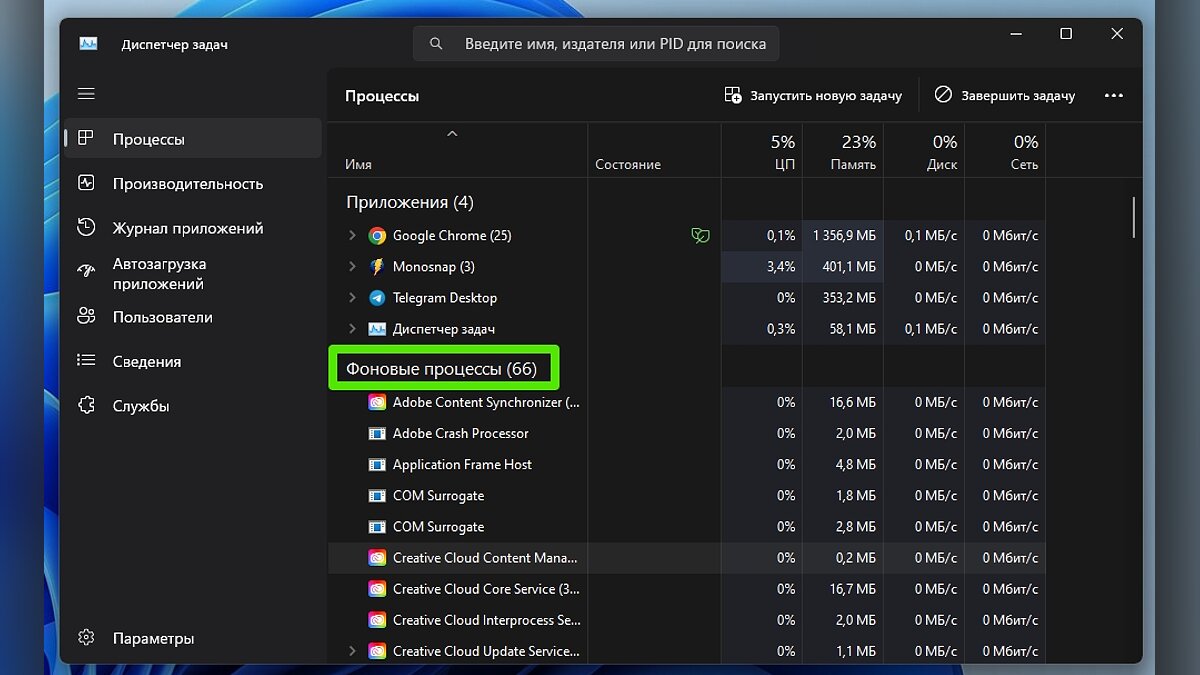
For example, if you use the Chrome browser even after closing the application, background processes that use PC resources remain running. In the latest versions of Windows 10 and Windows 11, it has become easier to track background processes in the Task Manager (Ctrl+Shift+Esc).
Run the game on DirectX 11
By default, The Day Before uses the latest version of DirectX, but on budget and frankly weak machines this can lead to freezes and freezes. To avoid frame drops, try running the application on DirectX 11 version.
Follow these steps:
- Open the Steam launcher;
- Find The Day Before in your game library;
- Right-click and select “Properties”;
- On the “General” tab, find the item “Start Options”;
- Enter the following parameter without quotes “-dx11”;
- Start the game.

This helped most players get rid of severe freezes and stuttering. However, it is worth noting that small declines can and will certainly occur.
Best graphics settings for The Day Before
It is worth noting that at the moment there is no universal list of settings that will allow all users to optimize graphics in the game. It all depends on the individual system configurations, but even on powerful hardware the game can freeze. That is why we recommend that you follow our advice, but also experiment yourself.
Resolution and screen mode
Set the screen resolution according to your screen size. If you have a powerful system and a 2K/4K capable monitor, try setting the resolution to 1920×1080 (FullHD). This reduces the load on the video card and increases the FPS.
In the “Screen mode” section you need to set “Full screen”. This feature makes the game use most of the system resources to improve performance.
Set NVIDIA image scaling

We advise owners of budget video cards of the RTX 20 and 30 series to enable this feature and set the parameter “Balanced”. In this case, the photo will look good, but performance will increase significantly.
Set up NVIDIA DLSS
Unlike the previous feature, NVIDIA DLSS scaling technology greatly affects the graphics component of the game, which can significantly reduce image quality even in “Balanced” mode. However, if the previous technology doesn’t work for you, enable this option “Performance” or “Ultra Performance”. In this case there are only pixels on the screen, but this way you avoid constant freezes and FPS drops. We hope that the developers will not give up on their project and will optimize it in the near future.

Owners of powerful hardware have the right to set the “DLAA” setting, which sets the scaling resolution equal to the native monitor resolution (or set in the screen resolution settings).
Set up NVIDIA Reflex

We didn’t see a noticeable difference with the feature enabled, but it does add a few extra frames. Please note that this setting does not eliminate freezes, subsidence, and frostbite.
Vertical synchronization

Since The Day Before is an online shooter, enabling vertical sync (VSync) is not recommended, as combat is not about the fluidity of the image, but rather its natural movement. VSync makes the game refresh rate equal to the native monitor (TV) frequency, but uses additional system resources, which can negatively impact performance.
Graphics settings
We chose the settings below as a reference, where there are virtually no freezes or freezes, and frame drops only appear when you move from one major part of the city to another. But as we noted earlier, depending on your PC configuration, you can experiment.

- Texture quality: Average;
- Effect quality: Average;
- Shadow quality: Low;
- Shader quality: Medium or low;
- Level of detail of anti-aliasing: Medium (if available);
- Post-processing quality: Low;
- Sheet quality: Low;
- Distance quality: Medium or high;
- Reflection quality: Low.
We hope this guide helped you solve your optimization problem with The Day Before. Please note that the game is in poor technical condition and there is no optimization at all, so even with our advice you may experience several slowdowns and FPS drops. If you find any inaccuracy or would like to add something to the guide, please write it in the comments.
Other guides
- How to enable the Russian language and voice acting in The Day Before
Source: VG Times
Christina Moncayo is a contributing writer for “Social Bites”. Her focus is on the gaming industry and she provides in-depth coverage of the latest news and trends in the world of gaming.

