The Steam “killer” continues to surprise us with free new products and sales, but after so many years of use it still has not started to work stably. Moreover, after entering your login and password, you can endlessly watch how the application is loaded. Constant crashes, freezes, and errors in the Epic Games Store shouldn’t distract you from immersing yourself in games. That’s why in this guide we’ve collected all the known ways to quickly fix launcher problems.
Help with Steam, PS Store and more
How to Fix Epic Games Store Freezes and Crashes
First you need to make sure that the problem is not on the surface. Let’s look at the simple options first:
- Restart the application;
- Run the launcher as an administrator;
- Update your graphics driver;
- Reinstall Epic Games Store;
- Check server availability.
To close the application completely, check the processes in the Task Manager. You can open it with the keyboard shortcut “Ctrl+Shift+Esc”. If anything remains in the background, delete the task and restart the launcher.
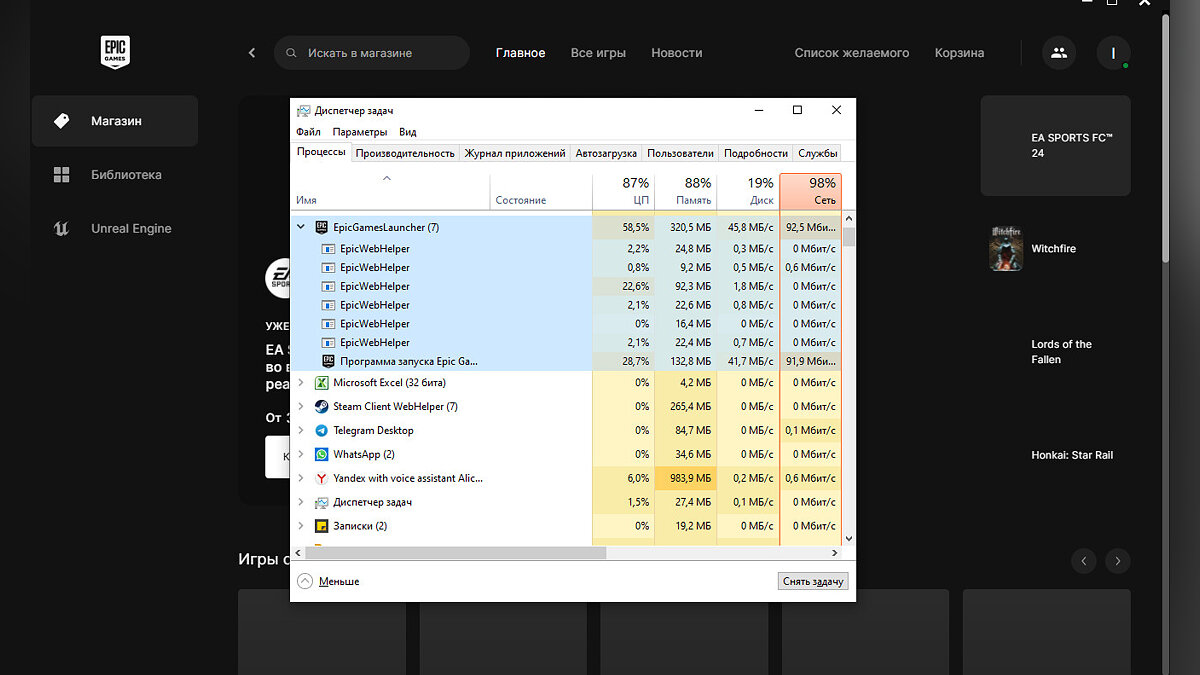
There are several ways to update your graphics driver: install a free driver update program or download the latest driver from the manufacturer’s website (Nvidia or AMD). For Nvidia video cards it is most convenient to use the application GeForce experience. However, if you have any problems with the update, search the Internet for the previous version. The driver may be corrupted during the installation process or contain errors.
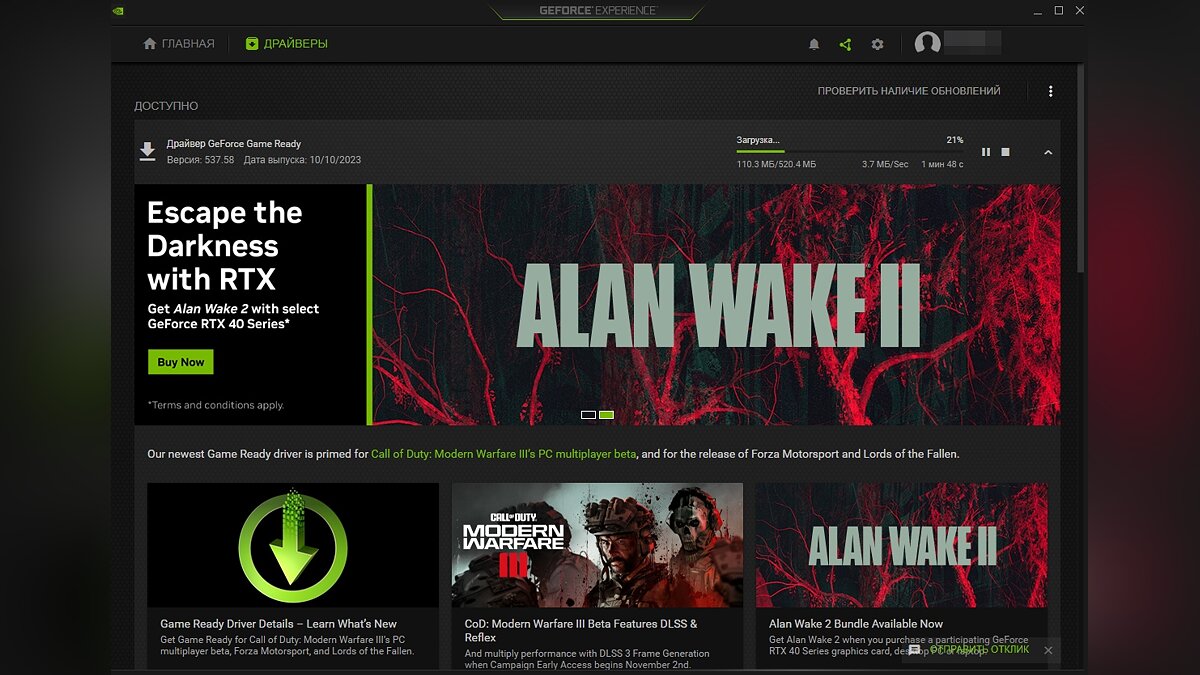
One of the options why the Epic Games launcher does not start could be a glitch on the servers. You can check their functionality in the dedicated Epic Games section.

Reinstall D3DCOMPILER_43.dll
It is possible that the problem is related to one of the DirectX package libraries. Must remove D3DCOMPILER_43.dll in the system folder and reinstall the DirectX package. To do this, follow these steps:
- Open a folder, explorer or type “Win+E”;
- Paste the path into the address bar “C:WindowsSysWOW64” without quotes. If your system is installed on a different drive, change the first letter to the correct letter. This is done to reduce the time it takes to search for the next file;
- Enter in the search bar “D3DCOMPILER_43” without quotes;
- Click RMB on the found file and delete it;
- Reinstall DirectX;
- Restart your computer and try launching the Epic Games launcher.
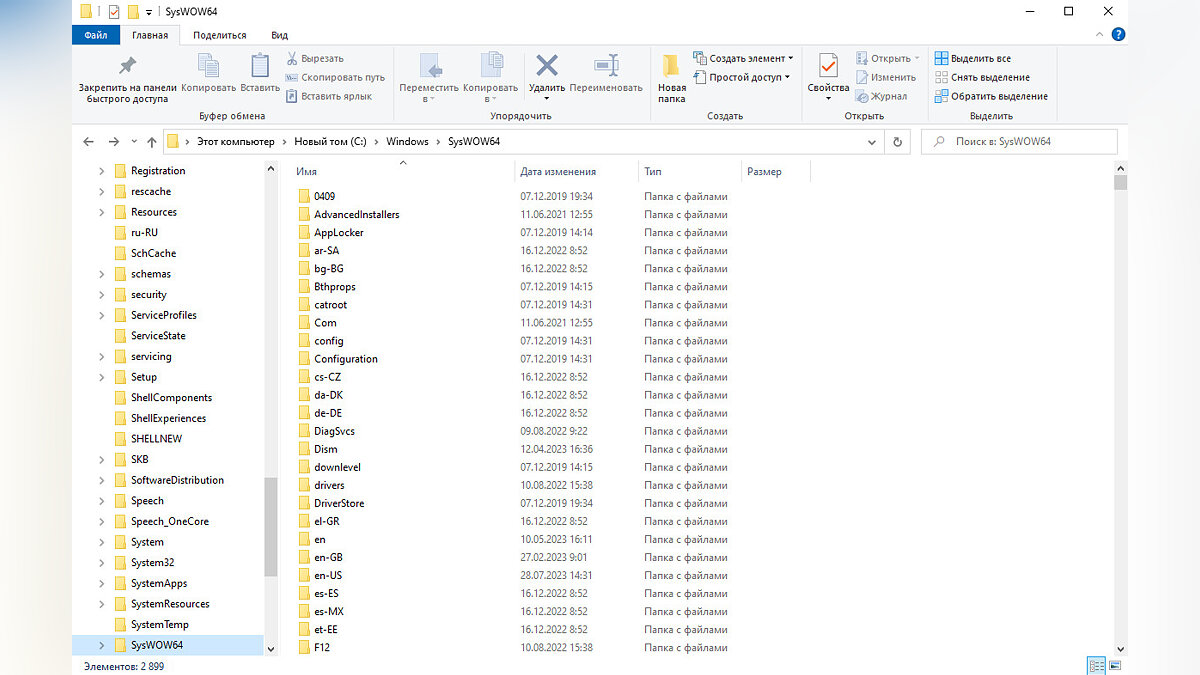
Disable full screen optimization
In some cases, the Epic Games Store crashes due to compatibility issues. To fix the problem, you need to disable the feature “Full Screen Optimization”and then start the application. To do this, follow these steps:
- Click RMB Click the launcher shortcut and select “Characteristics”;
- Select the tab in the window that opens “Compatibility”;
- Check the box “Turn off full screen optimization”;
- Press the button “To apply”and then close the window by clicking on it “OK”.
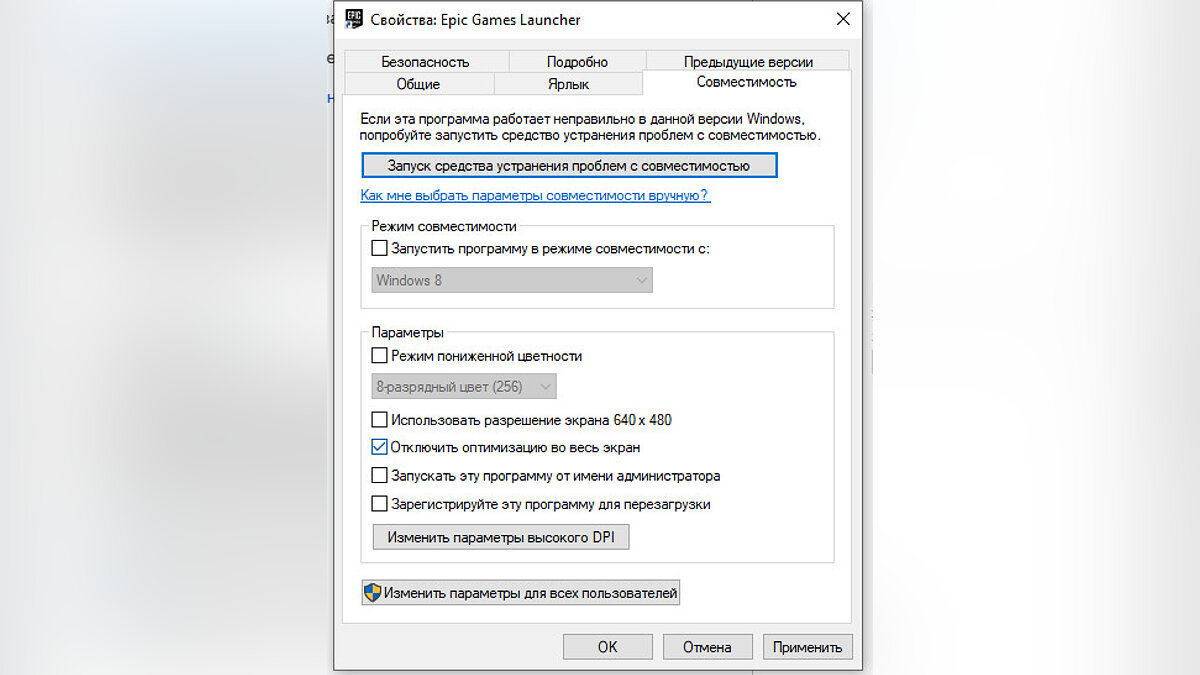
Delete the Epic Games Store web cache
This is the easiest and fastest method, often used by the VGTimes authors themselves. There are many reasons why the web cache can become corrupted, but the system cannot fix this problem automatically. In this case, you will need to manually delete the launcher’s web cache. This action will not lead to the deletion of games, because the cache contains frequently used data stored on the computer for quickly launching and operating the application. Follow the steps below to delete the Epic Games Launcher web cache:
- Open the window “Walk” enter the combination “Win+R”;
- Enter “%localappdata%” without quotes;
- Find the folder “EpicGamesLauncher” and remove it;
- Restart your computer. The folder will be recreated after launching the Epic Games launcher.
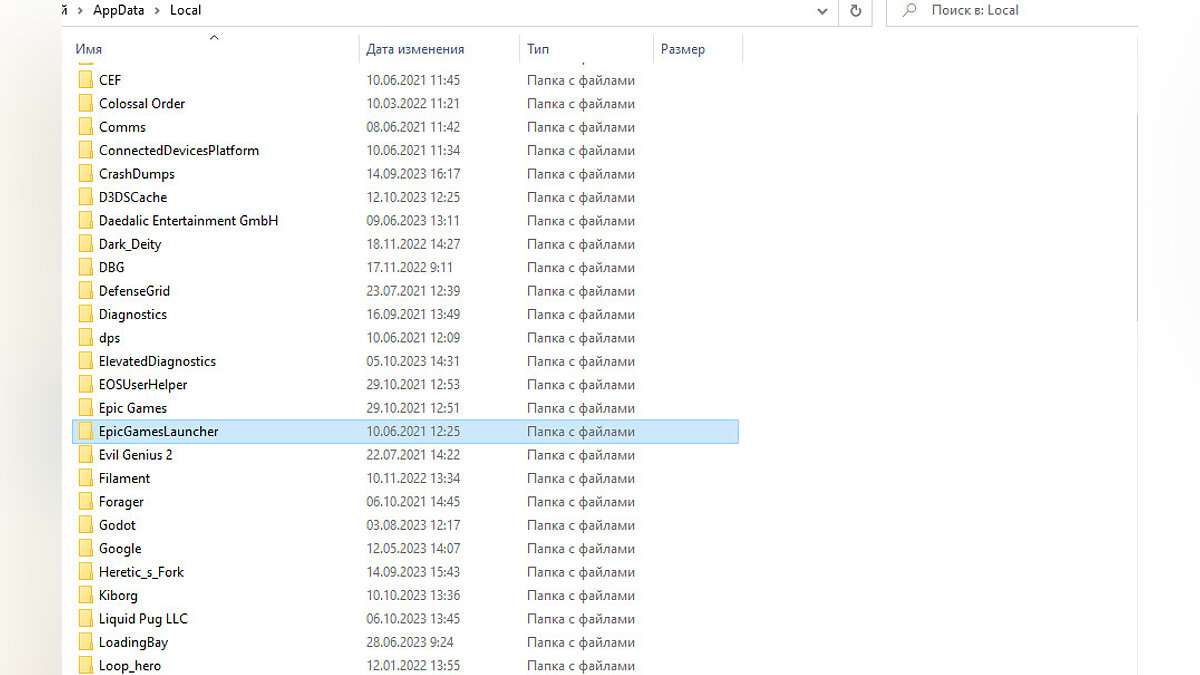
At this point, these are all effective ways to fix Epic Games launcher issues. If you encounter other problems, write about them in the comments and we will try to help every reader in a timely manner.
Source: VG Times
Christina Moncayo is a contributing writer for “Social Bites”. Her focus is on the gaming industry and she provides in-depth coverage of the latest news and trends in the world of gaming.

